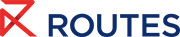Routes App
Download the app or search "Routes Event App" in the app store.
 Sponsored by Swedavia, this year’s Routes app gives attendees all the latest event information on the device of their choice. Available on iOS, Android and in HTML5 format for BlackBerry, Windows and laptops, the app is designed to engage route development stakeholders attending the event in Guangzhou.
Sponsored by Swedavia, this year’s Routes app gives attendees all the latest event information on the device of their choice. Available on iOS, Android and in HTML5 format for BlackBerry, Windows and laptops, the app is designed to engage route development stakeholders attending the event in Guangzhou.
Simply enter your email address followed by your unique Personal Registration Code (PRC code), which will allow you to view all the apps features, including:
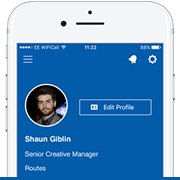
Personalised profile
Update your details and post a status update to ensure that your organisation is seen at World Routes.
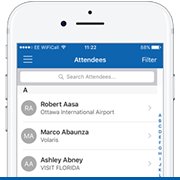
Full delegate listings
View all registered delegates, filter by organisation type and view the number of attendees representing a company.
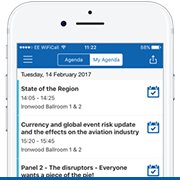
Tailored agenda
View the entire event programme and create your own agenda by selecting the talks, briefings or sessions you wish to attend.
 Bookmarks
Bookmarks
Add sessions, speaker or briefing to ensure you can easily view their details again.
 On-site Meeting System access
On-site Meeting System access
Accept, decline and request extra meetings on site directly through your mobile device.
 Conference programme
Conference programme
View the full list of speakers, read their bio and which sessions they are in.
 Social media links
Social media links
Share your updates through LinkedIn, Twitter & Facebook and view the buzz. #WorldRoutes
 Speaker profiles
Speaker profiles
View who’s speaking, read their bios, view the sessions they are speaking at and rate them.
 Airline meeting tables
Airline meeting tables
Find where the airlines are seated with a simple list, making airlines easy to find.
If you have any issues logging into or registering for the Routes app email Kimberley Hall.
Please note the Routes app is only available to those who have registered. Access will not be granted to those who have not registered for this year's event; users will require a unique email address and PRC. Download the app on Google Play store using the following steps.
- Open the Settings app
- Select 'Apps & Notifications'
- Tap Advanced
- Choose 'Special app access'
- Scroll down to and select 'Install unknown apps'
- Select the app that you will be using to download the file (we suspect it will be Chrome)
- Toggle on the slider next to 'Allow from this source'