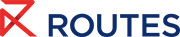Our Upcoming Events
Routes plays a pivotal role in accelerating and defining global air connectivity. Over half of the world’s new air services are connected to meetings at our events.
Our industry-leading route development forums unite airlines, airports, and the cities and destinations they serve. Comprehensive meeting, networking and insight opportunities deliver real value to the decision makers that attend our events
-
Routes Americas 2026

Routes Americas is the only air service development forum uniting the Americas, bringing together senior decision-makers from the region's leading airlines, airports and other aviation stakeholders.
-
Routes Asia 2026

As the only route development event dedicated to the Asia Pacific region, Routes Asia 2026 will facilitate conversations that will drive future growth for Asia's route networks.
-
Tourism Seasonality Summit 2026

Tackling seasonality transforms tourism from a periodic economic boost into a sustainable development engine that consistently supports local...
-
Routes Europe 2026

Routes Europe 2026 will unite senior decision-makers from airlines, airports, destinations and aviation stakeholders to redefine the future of European air connectivity.
-
Routes World 2026

Routes World 2026 will bring together airline, airport, and destination decision-makers to define the world’s route networks.
-
TakeOff North America 2026

Powered by Routes, TakeOff North America is an event designed specifically for small and medium-sized airports within the region, providing unrivalled opportunities for attendees to meet and do business.